目录
Queue
The Queue page displays conversations waiting to be served. A conversation will enter the Queue if either of the following occurs:
- The agent or admin is busy, away, invisible or offline.
- The maximum conversations of the agent or admin is full.
An agent's Queue displays queued conversations for the agent. An admin's Queue displays queued conversations for all agents and admins.
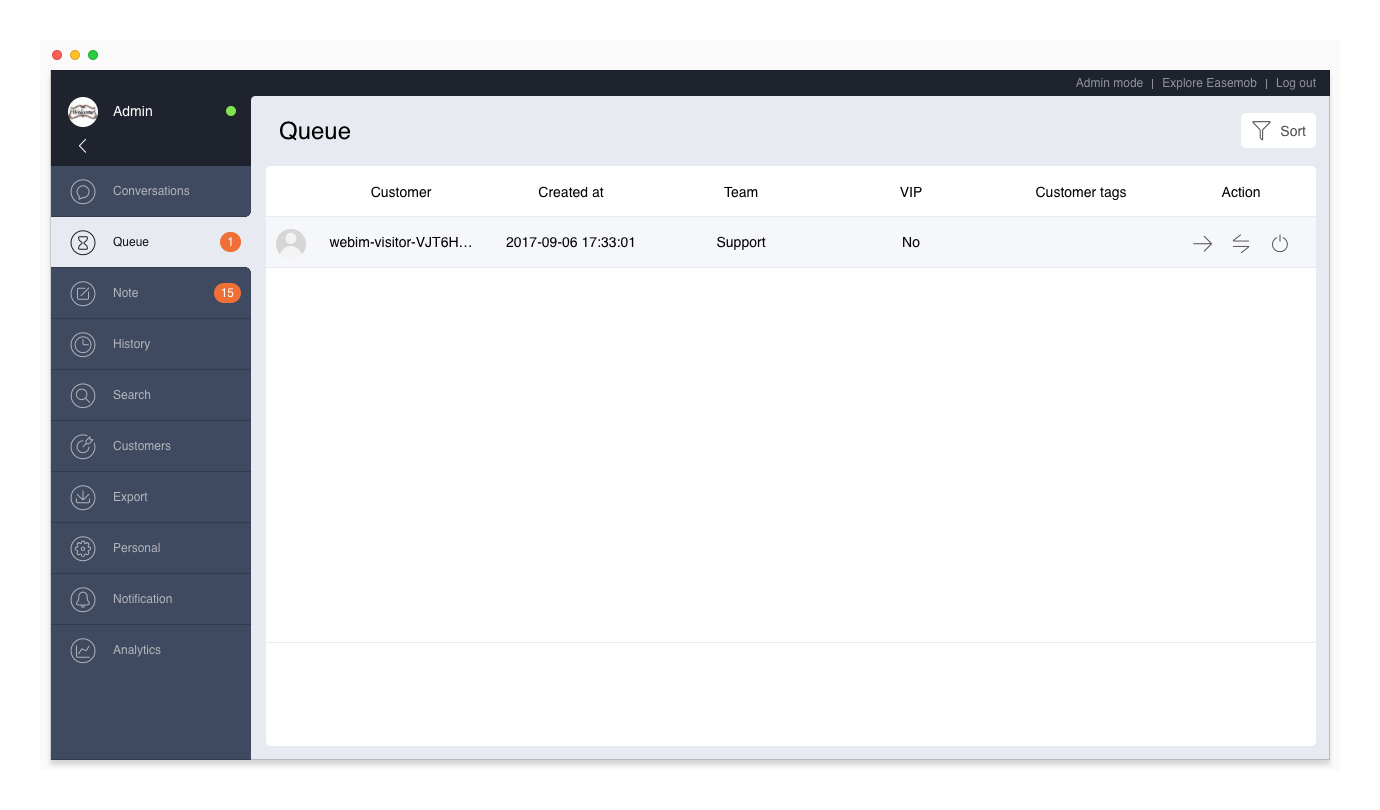
Join Conversations
Automatically Assign Conversations
The queued conversations are sorted based on VIP customers and the creation time. The first queued conversation is in the forefront and is preferentially assigned. Conversations created by VIP customers are placed in front of other conversations; if there are multiple conversations of VIP customers, the conversations are sorted by the creation time.
When the agent is available to serve more conversations, the system automatically assign the forefront conversations to the agent.
Manually Join Conversations
On the queue list, an agent can manually join conversations by clicking the Join button. Admins not only can join conversations but also can assign conversations to other agents and close the conversations.
Both agents and admins can join conversations preferentially based on the customer tags. The customer tags may come from:
- Frequent customer: The customer tags are added to this customer during previous conversations.
- Customer transferred to a team: An agent added customer tags to the customer before transferring the customer to a team that is busy.
Filter Queued Conversations
Queued conversations can be filtered based on the time period, channel, channel account, team, customer tag, and customer name.
View Queued Conversation Details
On the Queue page, an agent can click a queued conversation to view its messages.
Prerequisite: The admin must go to the “Admin Mode > Settings > System Settings” page and turn on the “Allow agents to view details of queued conversations” feature.
Limit of Queued Conversations
Each tenant can have at least 1000 queued conversations. If the tenant has more than 5 admins/agents, the tenant's number of queued conversations can be up to 200*number of admins and agents.
If the number of queued conversations reaches the limit, customers cannot start new conversations with agents.
To prevent this situation, the system will send a notification to the admins when the number of queued conversations is about to reach the limit; and the system will also send a notification to the admins when the number of queued conversations reaches the limit.
Conversation Timeout
Remind Queuing Customers
If the admin turns on the “Remind Queuing Customers” feature on the “Admin Mode > Settings > System Settings” page, when a customer is queuing for the preset time, the system will automatically send a message to remind the customer. The admin can set the message, remind time, and number of reminders.
Automatically Close Timeout Queued Conversations
If the admin turns on the “Automatically Close Timeout Queued Conversations” feature on the “Admin Mode > Settings > System Settings” page, when a customer is queuing for the preset time, the system will automatically close the conversation. The admin can set the message, timeout time, and conversation tags and remarks.
Invite Conversations
On the Queue page, the agent can see the visitors who are visiting the website and invite customers to start conversations. If the customer accepts the invite, the conversation goes to the agent's ongoing conversation list and the agent can chat with the customer.
The “invite conversations” function is a value-added service. To activate it, please provide the tenant ID and domain name, and contact Hyphenate.
After you activate the service, follow these steps to configure it.
- On your web widget, configure the “automatically report user info” function. For more information, see Web Widget Integration.
- Go to “Admin Mode > Settings > System Settings”, turn on the “Allow agents to proactively invite visitors on your website to start conversations” feature, and set the default message content.
After you complete the above configuration, on the Queue page, the agent can invite visitors on your website to start conversations.