Note
When customers have been waiting for a long time or agents are too busy to reply to them in time, the customers can choose to leave a note instead. On web widgets, if the robot is offline at non-work hours, the widgets display the note form by default. Customers' notes are different from conversations and do not go to the Queue.
At present, customers can leave notes only on apps and web widgets (including both desktop and H5 chat windows). For how to integrate the note function on apps, see Android SDK Integration and iOS SDK Integration.
On Hyphenate Customer Engagement Cloud, go to “Agent Mode > Note”. Agents can view note details and handle the notes.
View Notes
On the Note page, the agent can view his open, pending, and resolved notes, and all the unassigned notes. The bubble on the Navigation Pane shows the number of open notes that the agent has.
Click any note to view its details, including the note ID, customer, time, subject, content, phone number, email address, assignee, note status, and all agents' replies to the note.
Customers from app can include voice messages in notes. The voice messages can be played on Hyphenate Customer Engagement Cloud. For how to enable apps to send voice messages in notes, see Android SDK Integration and iOS SDK Integration.
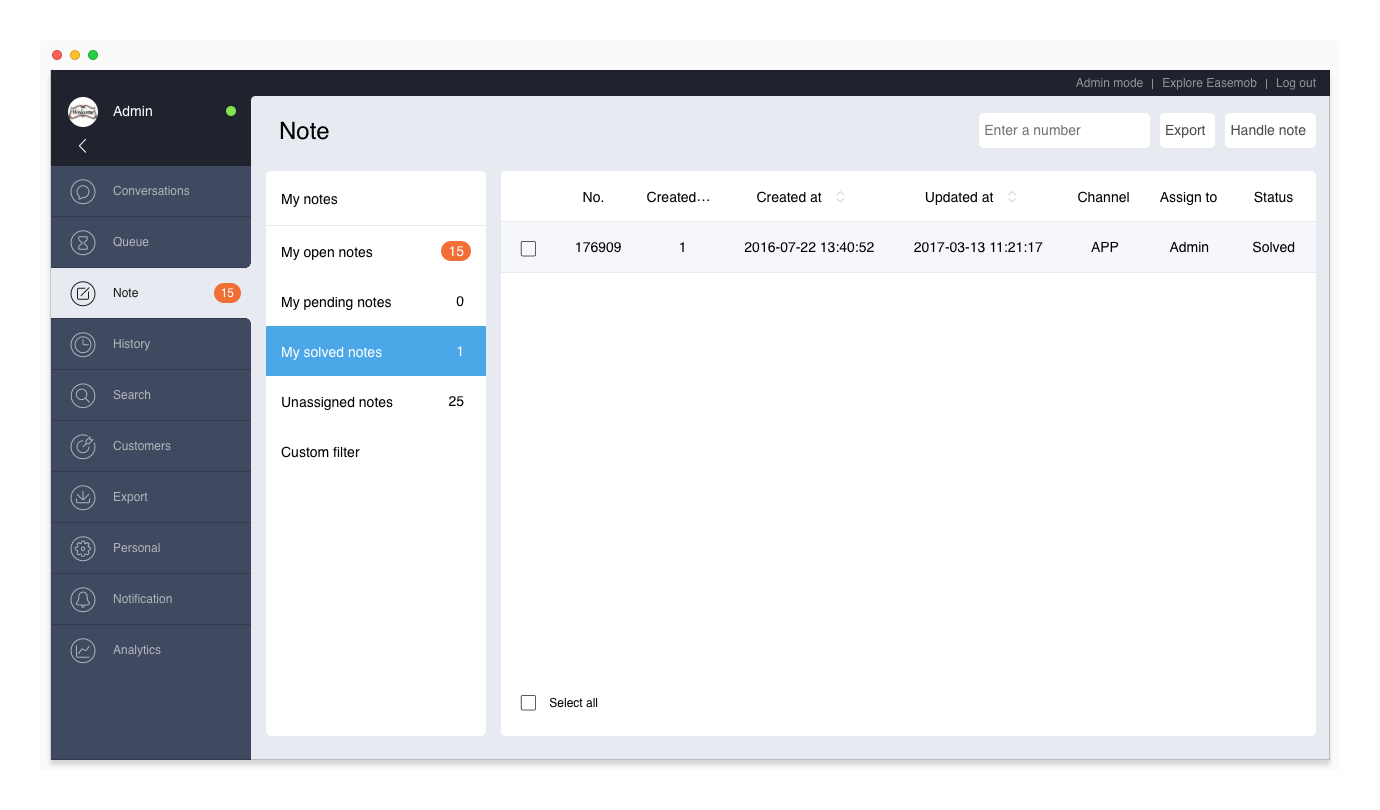
Search for Notes
Agents can search for notes based on note IDs. Using this method, the agents can find any note matching the note ID, among both unassigned and assigned notes.
Filter Notes
Using the custom filter, agents can filter notes based on the creation time, update time, agent, customer, note status, and channel. The notes that an agent can filter include unassigned notes and those assigned to teh agent.
Handle Notes
Agents can assign notes to themselves or other agents, change the note status, and reply to notes. A reply can contain up to 2000 characters. The replies are visible to other agents. To allow app customers to view replies to their notes, the note function must be integrated on the app. For more information, see Android SDK Integration and iOS SDK Integration.
Note: Web customers cannot receive agents' replies to their notes. Agents need to contact these customers by phone or email.
Batch Assign Notes
To assign notes in batches, select multiple notes on the Note page, click the Handle Note button, select an agent or click Assign to Me, and then click OK.
Export Notes
After filtering the notes, click Export to export the filtered notes as a file. Then, go to Export to download the file.